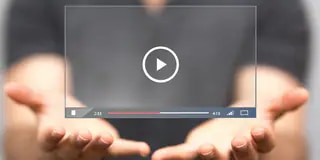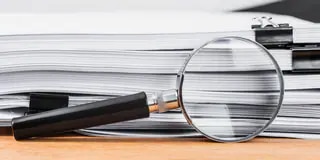Easy Macro Function Automates Routine LabSolutions IR Operations
1. Outline
Shimadzu has released LabSolutions IR software, which updates the functions of the IRsolution software for FTIR that has been in popular use for a long time.
In addition, LabSolutions IR offers several new functions that were not available in IRsolution and is easier to use.
One new function is the "Easy Macro" function, which makes the macros in IRsolution even easier to use. Easy macros allow you to automate routine tasks, such as spectral measurement, data processing, and printing.
This FTIR TALK LETTER introduces the easy macro function included as standard with LabSolutions IR.
Note that LabSolutions IR also offers an optional VB macro function similar to the one available in IRsolution to automate complex tasks that cannot be handled by easy macros.
However, since specialist knowledge is required to create VB macros, this function is only available on a custom-order basis.
2. What Is the Easy Macro Function?
Macros, available in Microsoft Excel and other software programs, allow repeated, frequently performed operations to be registered in a single file, which can subsequently be loaded and run automatically. The commands for the sequence of operations are written in a text file according to certain rules. The text file, known as a "macro" or "macro program," is difficult to create without special knowledge.
However, the easy macro function offered in LabSolutions IR requires no programming knowledge and allows anyone to create macros easily. To create a macro program, simply drag and drop the symbols (macro items) representing commands on the screen and arrange them in operational sequence.
Using the macro function to automate LabSolutions IR operations eliminates errors during complex operations and cuts the time required to perform repeated tasks.
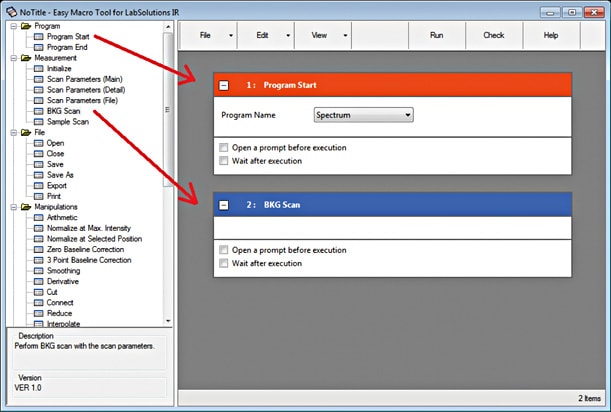
Fig. 1 Easy Macro Editing Window
3. What You Can Do with Easy Macros
Dedicated commands are set for operations such as background measurement and sample measurement, and these are known as "macro items." A macro program can be configured by dragging and dropping the macro items and then setting parameters such as the name of the file to be saved.
The easy macro function includes a macro item that loads previously measured and saved spectral data as well as those for data processing, searching, and printing spectral data. All these macro items can be arranged using the easy macro function to automate manual procedures performed in LabSolutions IR. The available macro items are displayed in the tree view at the left of the easy macro editing window (see Fig. 1).
The easy macro function helps repeat operations such as measurement or data processing the required number of times.
4. Creating a Basic Easy Macro Program
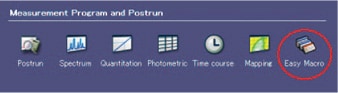
Fig. 2 Launching [Easy Macro] from the LabSolutions IR Launcher
To create a macro program using the easy macro function, run the easy macro editing program.
Click the [Easy Macro] icon in the LabSolutions IR launcher (Fig. 2) to open the easy macro editing window, shown in Fig. 1.
Macro items corresponding to each LabSolutions IR operation are arranged by function at the left of the easy macro display window.
To create a macro program, drag and drop these macro items to the program space at the right of the window in the sequence they are to be used and then add the required parameters.
For example, to create a macro program that simply performs spectral measurements, drag and drop the four macro items [Program Start], [BKG Scan], [Sample Scan], and [Program End] in sequence and then specify the name of the file to be saved (see Fig. 3).
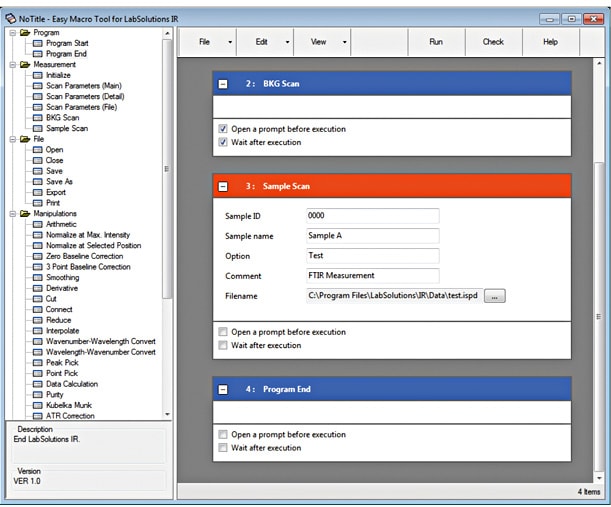
Fig. 3 Sample Program for Spectral Measurement
To repeat the same operation multiple times, enclose the steps to be repeated between the [Start of Repeat] and [End of Repeat] macro items (see Fig. 4). The macro items to repeat are enclosed in a blue frame.
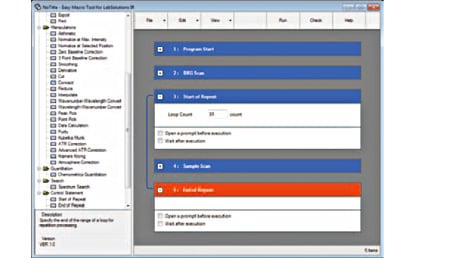
Fig. 4 Macro Program Repeating Sample Measurement Ten Times
5. Registering and Running Easy Macro Programs
Use the save command in the menu to save the created macro program file and register it in the LabSolutions IR launcher. Select the name of a registered macro program in the launcher to automatically start LabSolutions IR and run the series of operations.
A macro program file can also be copied to the Windows desktop and double-clicked to run the macro.
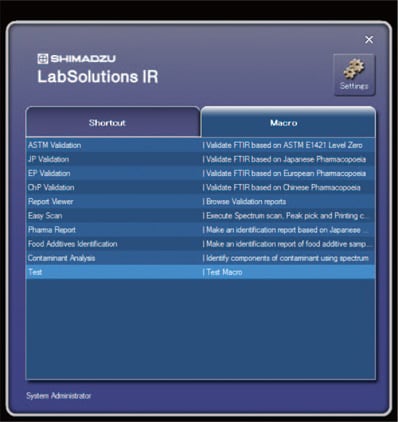
Fig. 5 Macro Programs Registered in LabSolutions IR Launcher
6. VB Macro Function
Easy macros can be used to automate LabSolutions IR operations, but they do not support the input or output of complex text and numeric values or data processing with proprietary formulas.
However, the sophisticated VB macros support such processing to automate LabSolutions IR operations.
VB macros are supplied as custom programs to meet customers' requirements. Contact your Shimadzu representative for details.
7. Conclusions
The easy macro function is a convenient function that allows anyone to automate LabSolutions IR tasks. To improve the efficiency of your analysis work, make use of easy macros together with VB macros (custom programs) that help handle more complex tasks.